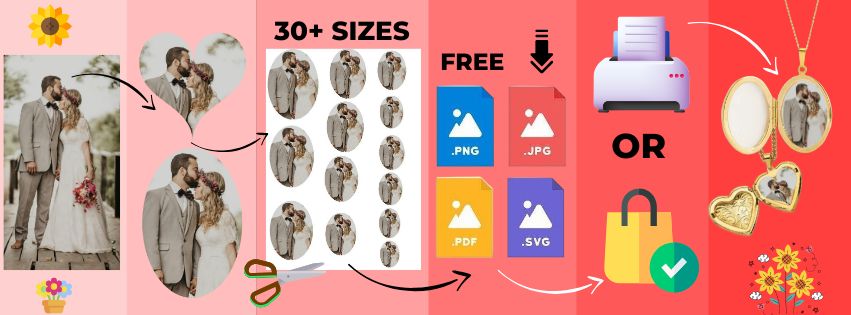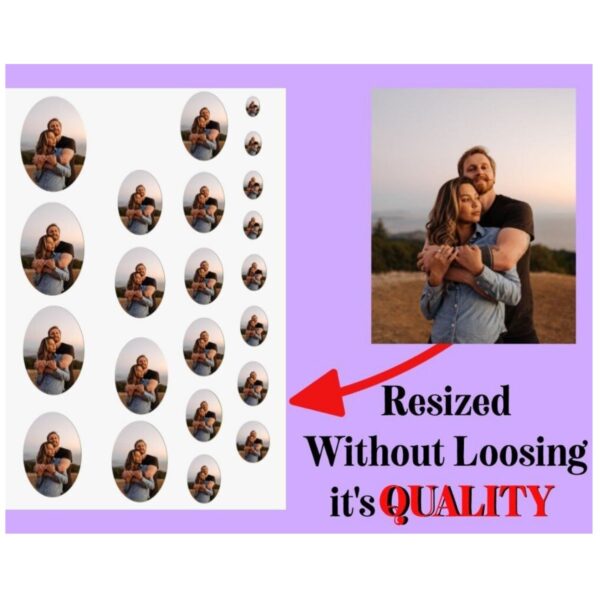- How to Use the Heart and oval locket photo prints
- Step 1: Upload Your Image
- Step 2: Adjust the Image
- Use the controls to fit the image into a heart or oval shape.
- Drag the image on the canvas to adjust its position.
- Use the “Zoom In” and “Zoom Out” buttons to focus on the desired portion.
- Step 3: Download Your Image
- Select the desired DPI (75, 150, or 300 DPI) from the dropdown menu.
- Click the “Download” button to save the cropped image to your device.
- [Use this Downloaded image in NEXT step]
- Click the “NEXT” button now.
- NOTE: We do not store or save any data or photos
Or Buy below listing and everything will be done by us.
heart & oval shaped locket Size photo print
👉 Paper size is 4″×6″📍 How This Works:- 1. Send your photo via Email (contact@customory.com) 2. Wait for few hrs (max 24hr) 3. I’ll notify you when your file is ready. 4. Check your mail 💌 and download the file. 5. Go to your nearest Printing Outlet Take the Printout on 4″×6″ page. 6. Now use it as per your requirement.
Here’s a user guide for using the heart and oval locket photo prints
How to Use the Heart and oval locket photo prints
Step 1: Upload Your Image
Go to the Free Locket Photo Maker.
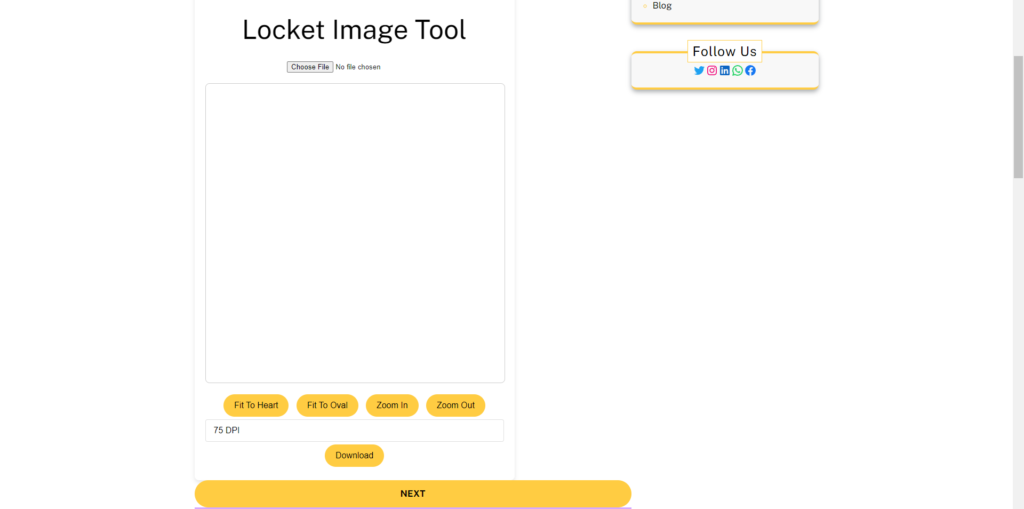
Click the “Upload” button to select an image from your device.
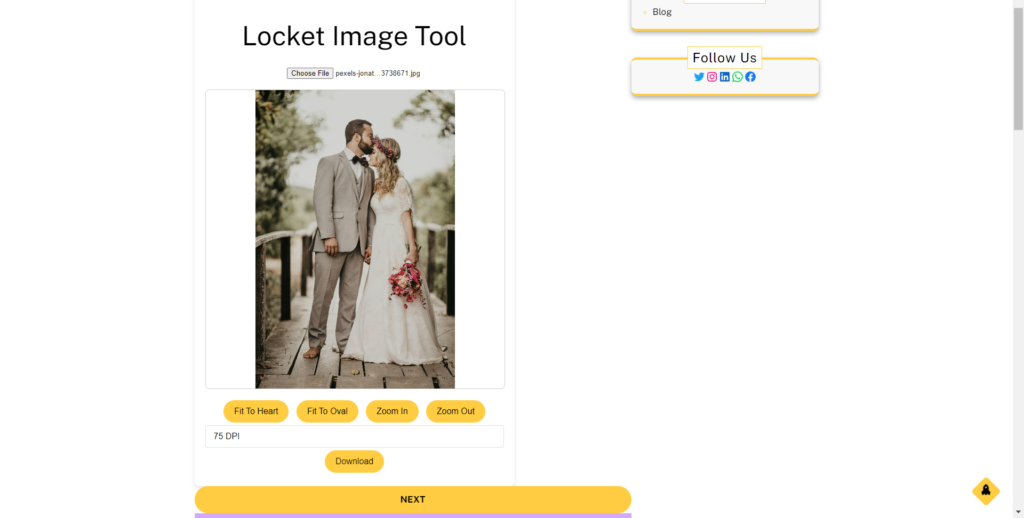
Step 2: Adjust the Image
Use the controls to fit the image into a heart or oval shape.
Drag the image on the canvas to adjust its position.
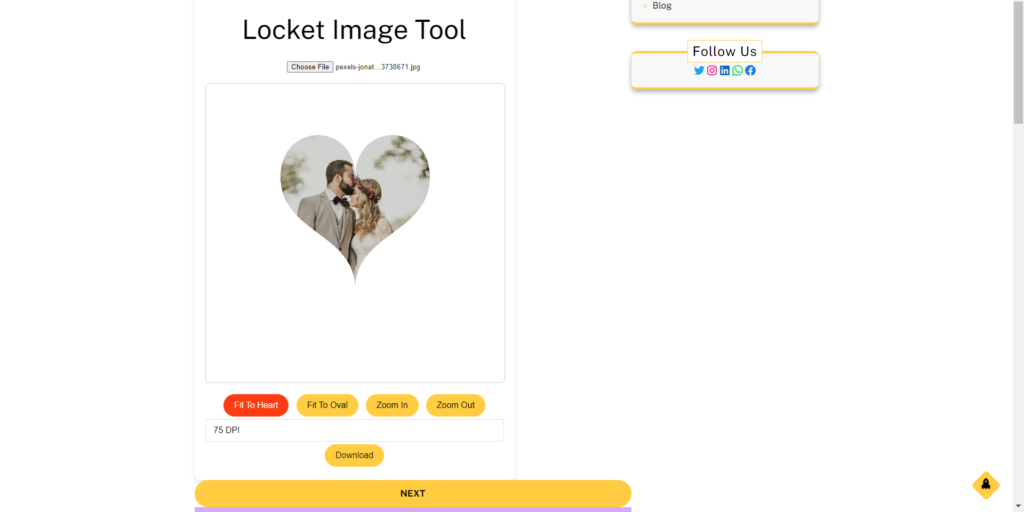
Use the “Zoom In” and “Zoom Out” buttons to focus on the desired portion.
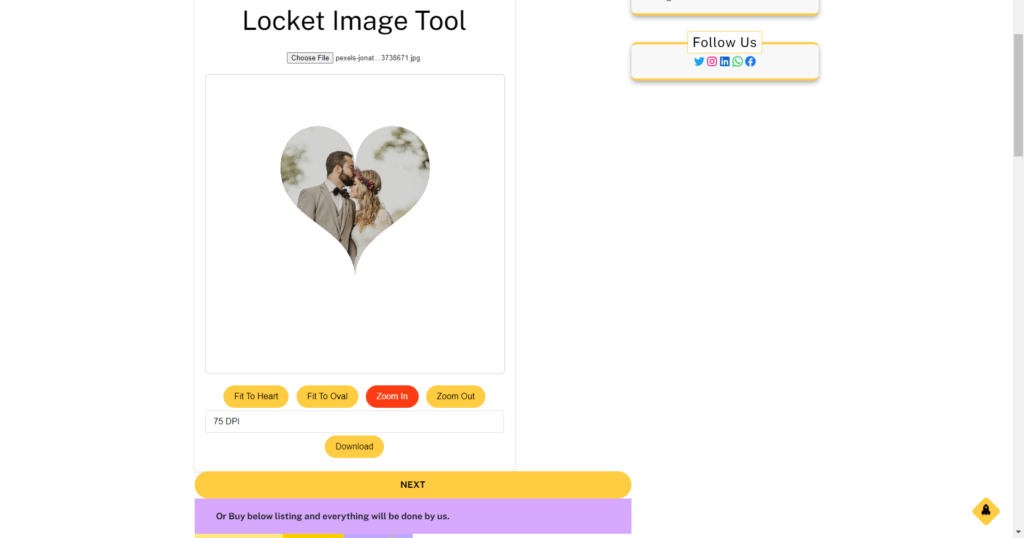
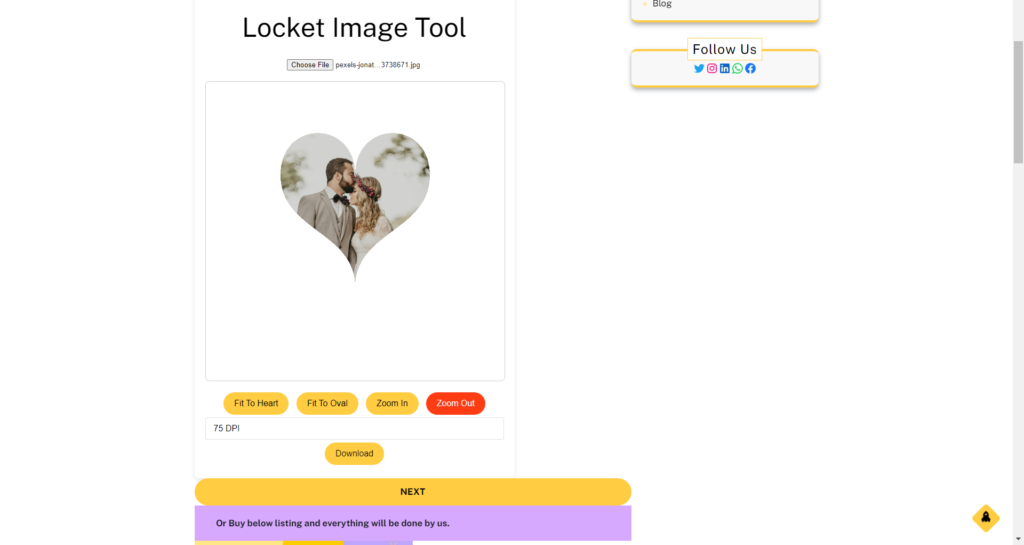
Step 3: Download Your Image
Select the desired DPI (75, 150, or 300 DPI) from the dropdown menu.
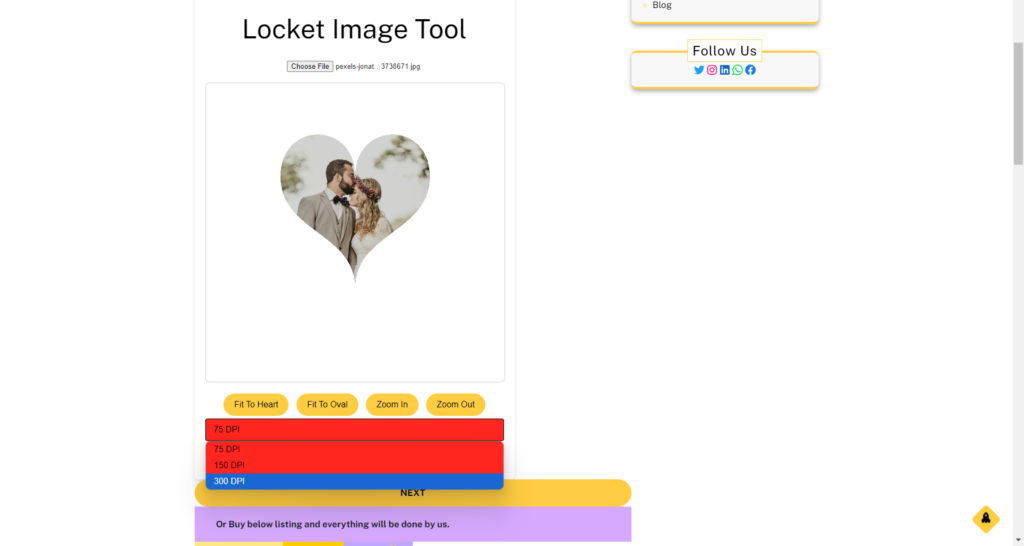
Click the “Download” button to save the cropped image to your device.

[Use this Downloaded image in NEXT step]
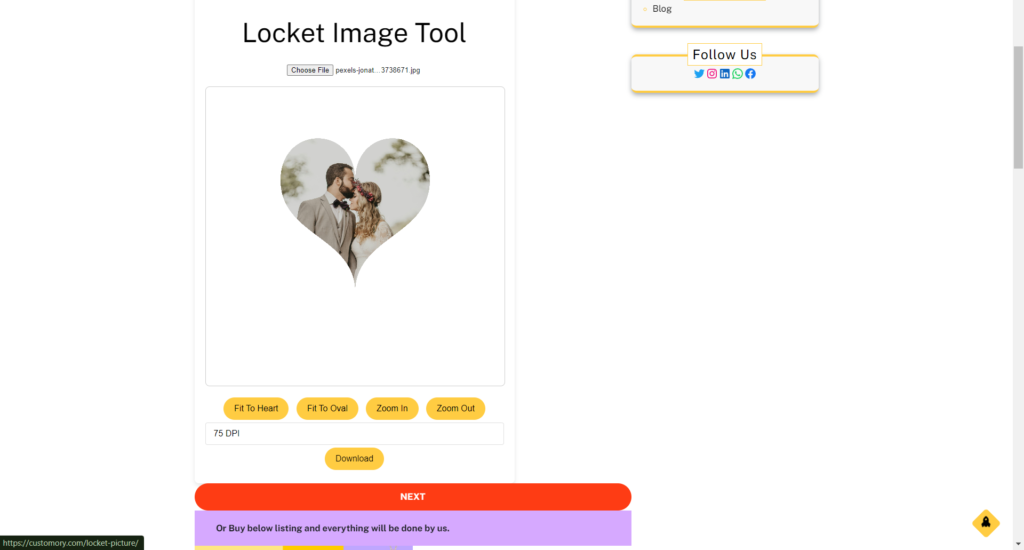
How to Use the Locket Picture Size
Step 1: Visit the Photo Tool Page
Go to the Locket Photo Tool.
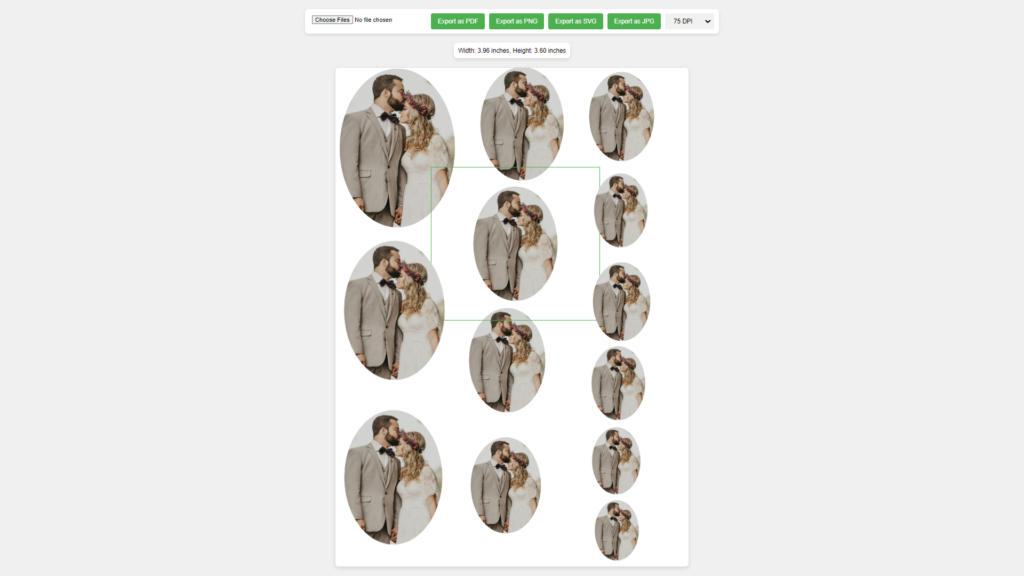
Step 2: Upload and Adjust Your Image
Follow the same steps as above to upload, adjust, and position your image in the heart or oval shape.
NOTE: Select any image to check the width & height of the image
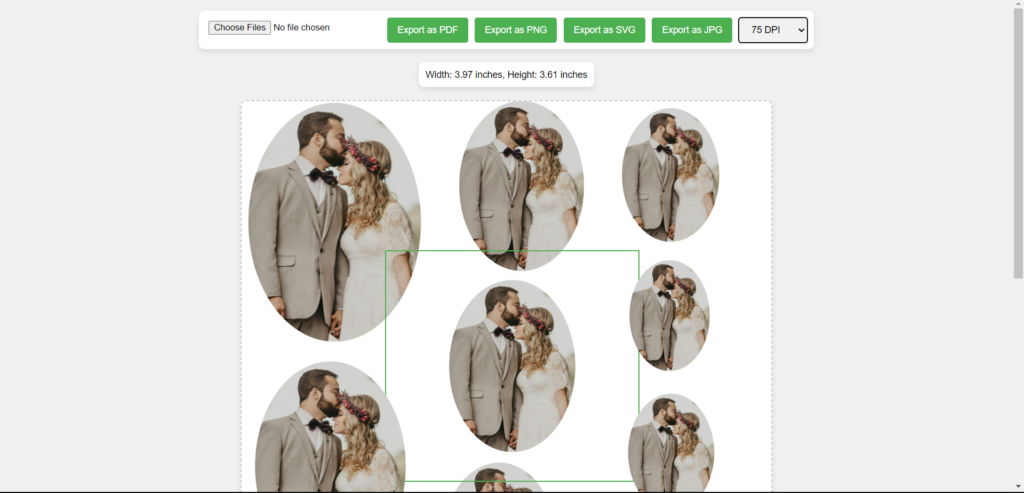
Step 3: Customize and Save
After making adjustments, download your custom locket photo by selecting the appropriate options and clicking the Export button as per your requirements.
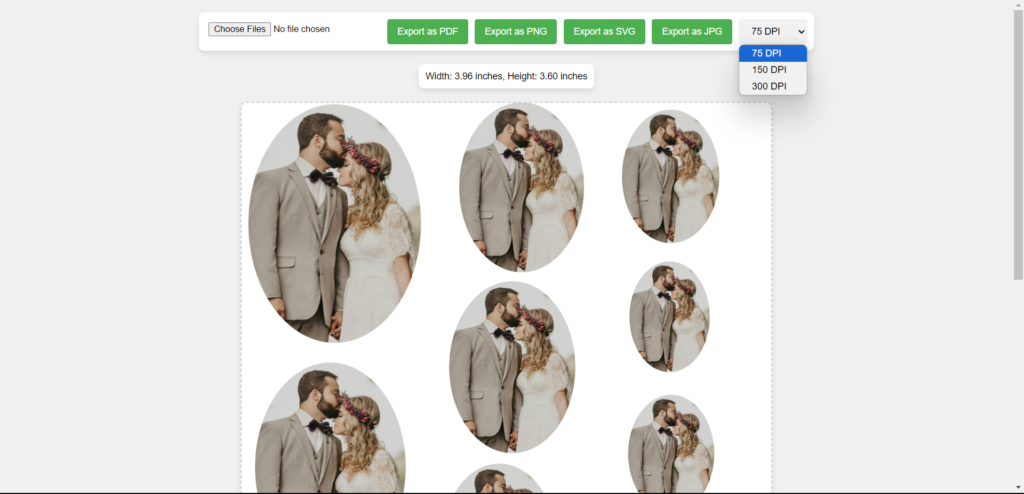
NOTE: your final result will be downloaded in A4 sheet so make sure to adjust accordingly for printing.
Tips
Ensure the image is centered within the shape for the best result.
Use high-resolution images for better quality, especially when selecting higher DPI settings.
By following these steps, you can easily create and download the file.